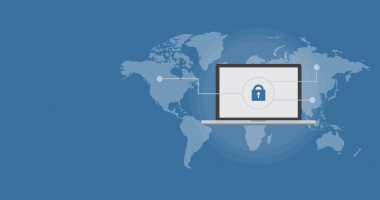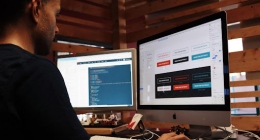Nowadays, more and more website owners have begun to create tutorial videos or video lessons on recording screen on mac with sound. But new developers often do not know which program is technically best to use and should prefer to use.
In fact, there are many such programs and a lot of tutorials titled how to record screen on mac with sound. But in this article, we will talk about the screen recorder program on Mac OS. If you decide to create your own video tutorials on a Mac computer, from my experience, I can suggest you Movavi Screen Capture as a suitable program for you.
One of the advantages of the program is that you can record video from a screen of any resolution, including the Retina display. You can record as a full screen and any selected area. You can capture the movement of the mouse cursor or, on the contrary, hide it when recording, record system sounds, for example, save recordings to view them on any Apple devices with optimal settings.
You can also record the broadcast of any concert, sports match, favorite TV show if you want to watch again later. When recording with Screen Capture for Mac, you get a smooth image. You need to select a browser window, open an online player in it, and the video capture frame will itself will follow the movement of your window.
With this program, you can save videos on mobile devices. It will help you save your recordings in any of the popular formats, including MP4, which is fully compatible with Mac OS, as well as with any other mobile devices. Additionally on-screen video, you can easily and quickly save with settings for iPad or iPhone, iPod or Apple TV and other mobile devices using conversion profiles.
You are also capable to record sounds from the program and microphone. Using the program, at the time of capturing video from the screen, you can record either a voice comment or a music demonstration using the built-in microphone, as well as a connected USB device.
The program has simple settings and a sensitive user-friendly interface. It also combines ease of use with high-quality on-screen video recording. The design and interface of Screen Capture for Mac have been designed to be user-friendly. You just need to specify the capture area and press the REC button; after finishing the recording, choose a profile for conversion and save the video in the format you want it! If necessary, in a convenient menu, you can change the video capture settings.
Probably now there are no complete solutions on the keyboards of which there are no function keys to adjust the volume. On the old plastic Apple keyboards, the volume keys were directly above the digital unit, but the then Apple designers at first systematically began to move them to the function keys F3, F4, & F5 and then F10, F11 & F12. I am sure that many people actively use these keys to adjust the volume, but the majority of people don’t know about the secrets they hold.